If you’ve ever used a Cricut machine, you’ve probably noticed that it comes installed with ready-to-use fonts.
These built-in ‘System Fonts’ – found inside the Cricut Design Space software – let you get straight to work with engraving and printing to your hearts content.
But did you know that you aren’t just limited to using Cricuts font range. In fact, any font you’ve downloaded to your computer or device can be used with your Cricut Machine.
So, in this post, you are going to discover the 7 best free fonts for cricut wood signs – allowing you to stretch your creative muscles beyond cricut standard fonts.
And what’s more, you will also be able to immediately download anyone of these free fonts onto your computer so that you can start creating with it straight away.
So lets get started…

This post may contain affiliate links to products that we receive a commission for (at no additional cost to you). Learn more here.
Homemade Apple

This farmhouse-rustic font has all of the right elements to take your wood craft to the next level. And it’s ideal for thanksgiving and holiday season signs.
Get this font right now over on FontSquirrel by clicking here.
Quintessential

This font mimics italic style penmanship without the cursive touch. Which is a dream come true if you are looking for a go-to font without heavily textured lines.
Grab this typescript from FontSquirrel by clicking here.
What Is Font Squirrel? Font Squirrel offers free fonts for commercial and/or personal use. All of their fonts have been carefully curated to make sure that they are 100% free for commercial use.
Redressed
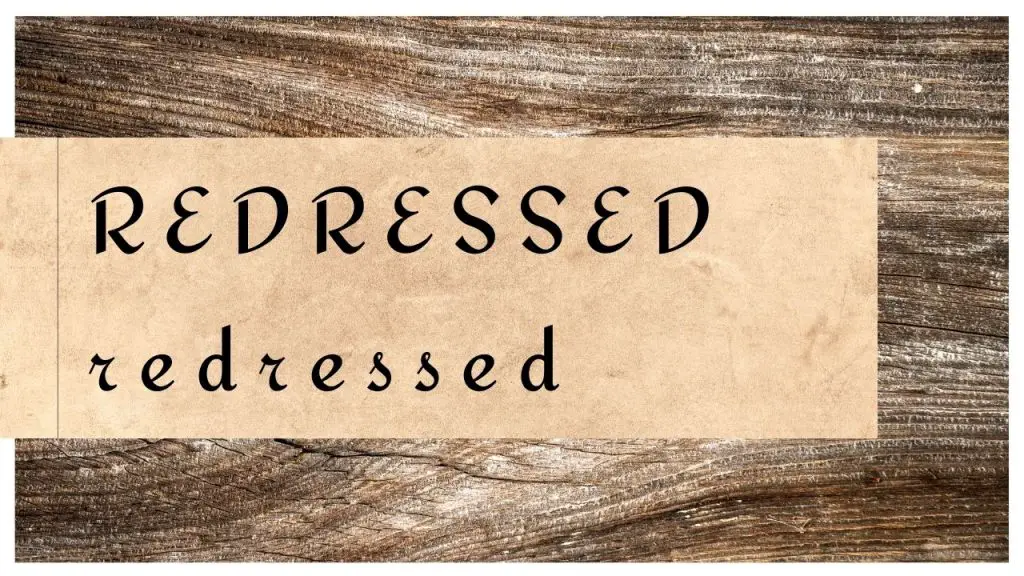
Redressed is a font where Italics and Script collide to inspire this unique text style. Clear bold lines makes this an awesome font to engrave with.
You can get Redressed on FontSquirrel by clicking here.
Tangerine
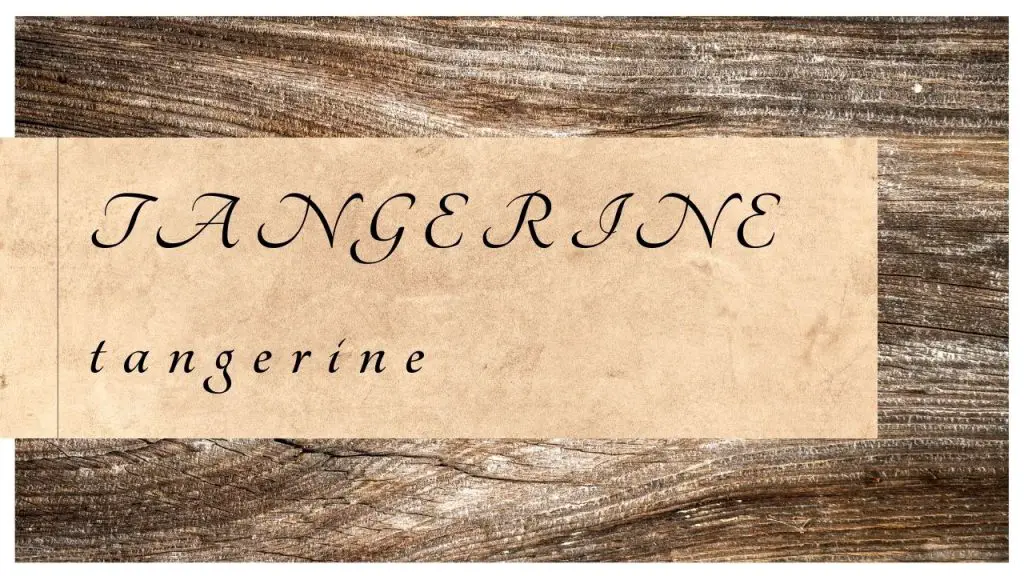
This font comes with its own wide-spaced lettering style (so you won’t need to worry about your design looking too cramped). And that formal handwritten flair makes it great for sage-quote wood signs.
Tangerine font is available on FontSquirrel. Click here to get it now.
Related Post: What Type Of Wood Can A Cricut Maker Cut? [A Quick Guide]
Great Vibes
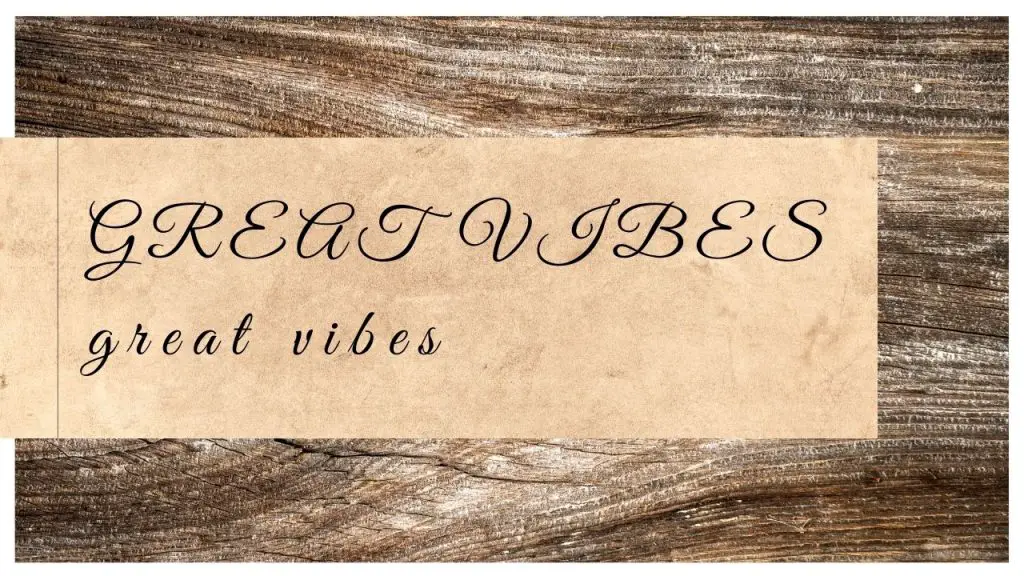
With its free-flowing script, the Great Vibes font is an especially beautiful typography. Incredibly elegant to look at, this font is going to really give your wood craft an extra touch of class.
You can find this free font over at FontSquirrel by clicking here.
Selima
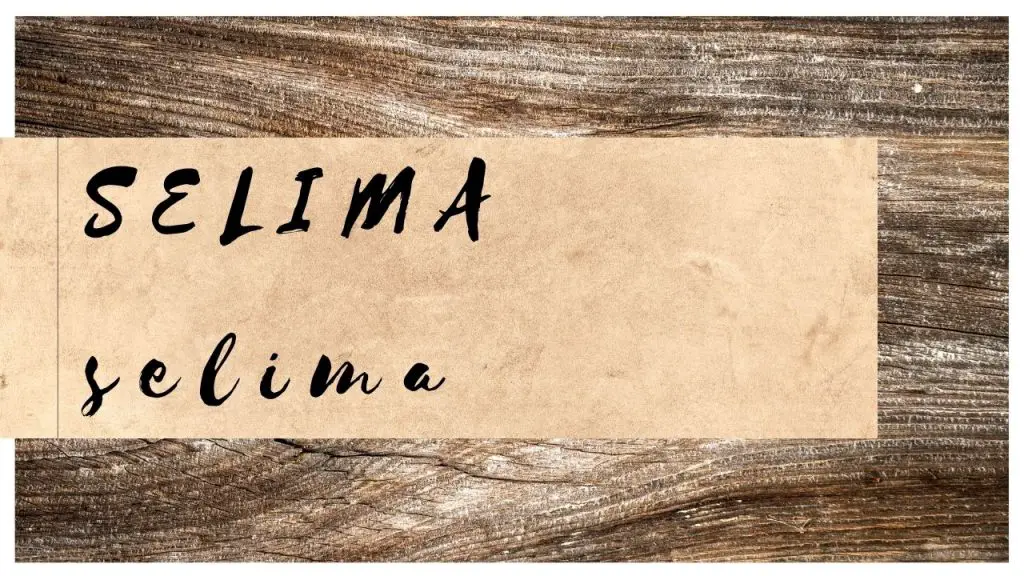
Selima’s paint-brush edges are just about clean enough for a Cricut to handle, whilst still giving you a touch of that distressed rustic feel. From top to tail, this long-loved swirling cursive font makes farmhouse style feel modern.
You can get the Selima font right now over on FontSquirrel by clicking here.
Beth Ellen
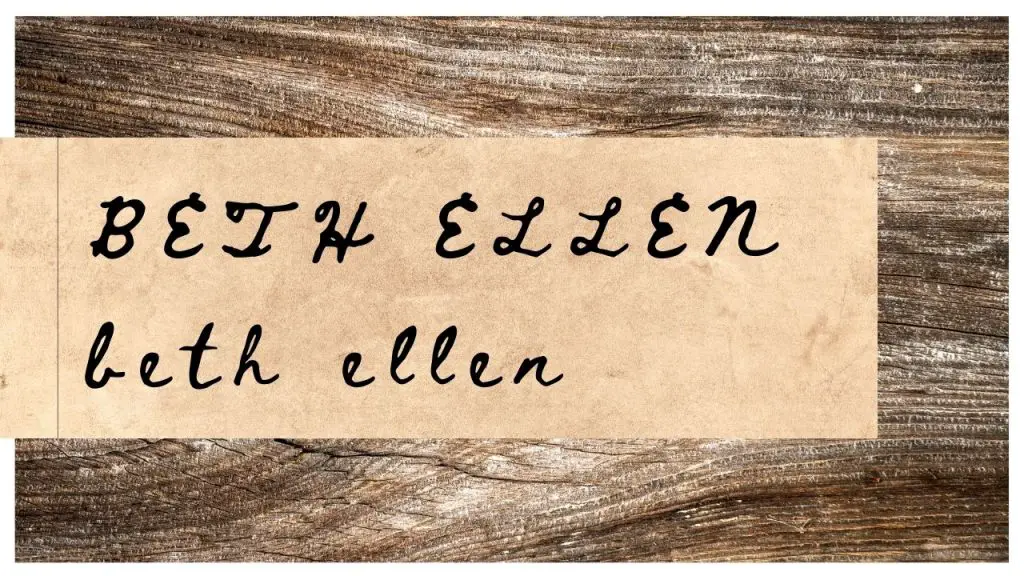
This font has the beautiful look of free-flowing penmanship that makes it almost feel as though you engraved it by hand. Which makes it a fantastic font for signs you intend on giving as a personalized gift to family and friends.
You can get this font via FontSquirrel by clicking here.
What Else Do You Need To Know? (FAQs)
Can You Really Use Your Own Fonts With Cricut?
Yes, you absolutely can. The Cricut machine will happily work with whatever fonts you already have installed on your PC or device.
But that doesn’t mean that the cricut works with all system fonts equally. Simple smooth fonts turn out better then fonts with complex designs or very ‘distressed’ edges.
So you need to bear this in mind when choosing a font for your cricut project.
So, How Do You Go About Installing Fonts Onto Cricut Design Space?
Well, as long as the font is already on your PC, then it will show up in Design Space’s ‘System Fonts’. If not, then simply reboot Design Space and once it has restarted, your fonts should appear for selection.
Now, the difficult part isn’t getting your font from PC to Cricut Design Space. Instead, the tricky bit involves installing fonts onto your computer in the first place.
How Do You Download Free Fonts To Your Computer?
Thankfully, FontSpring.com has provided us with a complete and simple guide to installing fonts onto your Windows PC or MAC computer.
- To Install Fonts onto a Windows PC, check out this guide here: https://www.fontspring.com/support/installing/how-do-i-install-fonts-on-my-windows-pc
- To Install Fonts onto a MAC, check out this guide here: https://www.fontspring.com/support/installing/how-do-i-install-fonts-on-my-mac
Help! My Cricut Fonts Spacing Is All Messed Up!
When it comes to cursive-style fonts, a little space is just never enough. And when Cricut fonts are automatically set at 1.2 spacing, this can prove a problem!
But, thanks to the simplicity of Cricuts navigation, this shouldn’t prove too much of an issue to fix.
Simply take the following quick steps to space out your cursive lettering however you see fit:
- Go to your Design Space. Click on the ‘Text Tool’.
- Look for ‘Letter Space’ (you’ll find it next to ‘Line Space’).
- Letter Spacing will be set to 1.2, however, you can increase (or decrease) that number.
Is There Something Else Besides Cricut Design Space I Can Use?
If you want to use your Cricut then Design Space is the only program that’ll work with it. It’s an essential piece of software for any Cricut Maker.
However, Design Space also gives you the option to upload designs you made with other software. That’s so long as the file extension of your design image is in one of the following formats: jpg, png, bmp, gif, svg, or dxf.
So, other design software can be used to make your images to start. You can learn more about alternative (and free) design software options here in our post: Is There An Alternative To Cricut Design Space? (Our Top Free Picks)
How does the Cricut measure up for making accurate model buildings? This post will show you what the Cricut Maker can cut. And you’ll get a glimpse of how the Cricut does with cutting detailed architectural designs. Simply pop over to our article here: Can You Use The Cricut For Model Building?
So To Wrap Up…
Any one of these seven fonts would be a great choice for a wood sign, wood engraving, and so much more.
So you needn’t let choosing a font slow you down… you can simply go ahead and get started on your project right away.


![What Type Of Wood Can A Cricut Maker Cut? [A Quick Guide] what wood can cricut maker cut](https://www.thewoodworkplace.com/wp-content/uploads/2021/11/What-Type-Of-Wood-Can-A-Cricut-Maker-Cut-128-150x150.jpg)
